· Underwater · 9 min read
To Log or Not to Log?
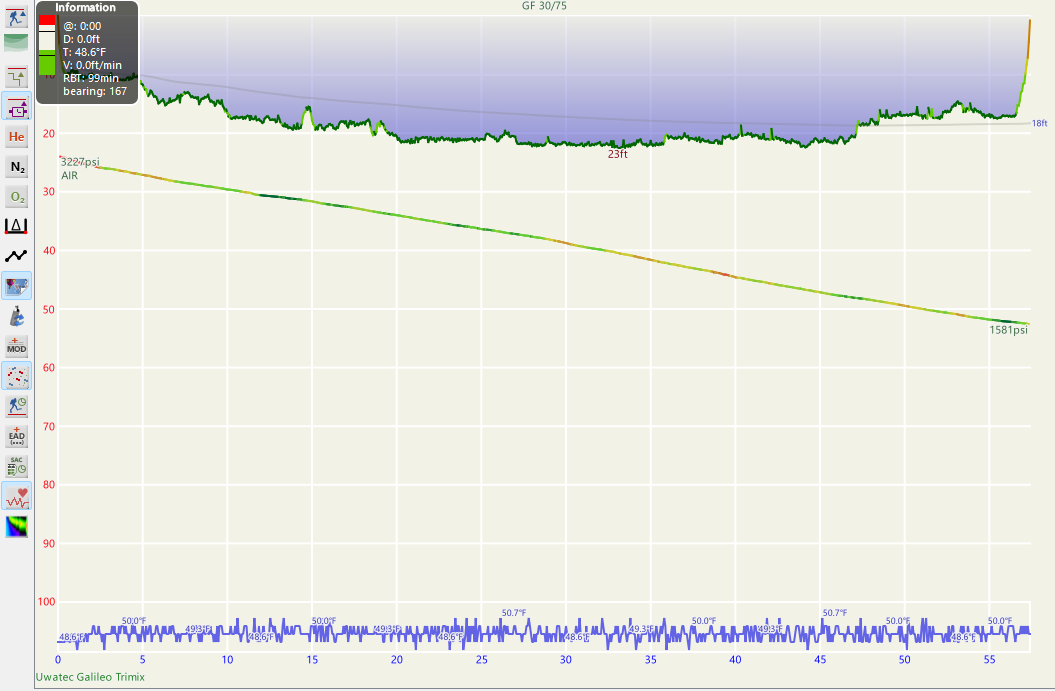
New divers frequently ask whether they should log their dives or not. They get a range of answers from “I’ve been diving for 30 years and have never logged a dive in my life” to “I catalog every detail of every dive minute-by-minute”. Naturally, most people land somewhere in the middle. I’ll describe why and how I log my dives and you can decide yourself. Your dive log is only as useful as the data you enter.
Why Log?
There are a few practical reasons to do at least some logging:
- Weighting with certain gear configurations: if you swap your dive gear, it’s useful to know how much weight you wore last time you dove that configuration. Your weight may fluctuate and your wetsuits will compress over time, but having a starting point means fewer adjustments later.
- Dive site information: if you dive locally or return to a vacation spot, it can be handy to have some notes about tides, conditions, points of interest, etc.
- Proof of experience: I have never been asked for anything other than my certification card, but having a record could come in handy if asked if you have particular experience.
There are also some fun reasons to log:
- Data: I’m a data geek, so I enjoy slicing and dicing my dive data. If your dive computer has features like air integration or heart rate monitoring, that’s even more juicy data to consume! I’ll get into this more later.
- Milestones: It’s kind of fun to know when you hit your 100th dive. Or your 100th dive at your favorite dive site!
- Critter sightings: If you’re not on a dive trip with guides and are returning to an area or site, it can be helpful to brush up on what you saw last time.
How to Log?
So I’ve convinced you to do some dive logging? Nice. How should you do it? I recommend keeping digital logs for a few reasons:
- Portability: If you’ve got your logs on your phone or laptop, you can’t forget them at home.
- Durability: Properly backed up digital logs can survive drink spills, splashes, etc.
- Searchability: This is a big one for me and is a teaser of some of my favorite features in my software of choice.
If none of this is important to you, please read on because I might change your mind.
What software should I use?
There are many options out there for logging software. I would not recommend using manufacturer specific software generally. You may find a good one that is diligent about supporting dive computers from other manufacturers, but there is not much in it for them to do so. I only tried a couple before landing on Subsurface, which is simply fantastic. It is entirely free, open source, and cross-platform and was developed by Linus Torvalds, inventor of Linux. It also supports nearly every dive computer on the market and is constantly adding more support as new computers are released.
How do I get started with Subsurface?
If you were logging in another program previously, Subsurface supports importing from a wide variety of file formats. You’ll have to find the right format to export from your old program that Subsurface can handle. If you get stuck on this, shoot me a DM on social media and I might be able to help. Alternatively, you can start fresh and download whatever is on your computer. To do this, you will need to figure out how to connect your dive computer to your device - mine is old, so it uses a USB dongle and communicates via IR port. Any of the newer computers should be able to connect with Bluetooth. Once your dive computer is connected:
- Go to Import > Import from Dive Computer
- Select your Vendor and Dive Computer (you only need to do this the first time - it will remember)
- If your device is Bluetooth, check “Choose Bluetooth Download mode” and pick your device
- Hit “Download”
- Now you will see a list of the dives on your computer - you can just import all of them or pick and choose
Great! Now you’ve got some dives in the application - time to fill out some details. Again, you can fill out as much or as little as you want. Some handy features:
- When you enter a dive site, you can select from existing dive sites you have used before or enter a new one. If you click the little globe icon next to the dive site, you will go to the dive site editor where you can enter information about the site including GPS. I really like this feature because geotagged sites show up on a map.
- Tags are a handy way to categorize dives. Things I tag: night, liveaboard, drysuit, country (Bonaire, United States, Cuba, etc.), shore. These are helpful in data mining.
- Don’t forget to fill out the Equipment tab. If you have air integration, your starting and ending pressure will be populated (you can enter them otherwise), but you will need to enter the tank size if you want to compute your air consumption rate. This tab is also where you put the weight configuration in.
- Notes are whatever you want them to be - an epic tale of your diving adventure or a few scattered notes. For really good dives, I’ll tend to write it as more of a story. If I’m feeling lazy or the dive was just OK, I’ll write down a sentence or two.
Here’s a recent dive (with names redacted).
Data Mining
Now that you’ve entered a bunch of log data, Subsurface has lots of ways you can slice and dice the data. If it’s not showing by default, hit View > Map to show your GPS tagged dives.
Stats
If you want to dive (no pun intended, but I’m leaving it) into advanced stats, go to View > Dive Statistics to get to the data view. From here, you can select various dimensions and formats. Here are some that are I extracted (click on the first one to view).
Search
Lastly, and perhaps the best feature is search. You can access it by hitting View > Filter divelist and from there, you can run a full text search on your dives or search for certain values in certain fields. For example, I was talking to a buddy about Lumpfish recently and we were trying to decide the best time of year to spot them. I searched my logs for “Lumpfish” and found all of the dives where I wrote about spotting a lumpfish.
Remember that tagging I mentioned? Since I tagged all of my night dives, I can use search to find the dives tagged with “night” - turns out I have 76 of them at the time of writing.
Keeping Your Data Safe
This is a big one, especially if you’ve been logging dives for years. There are 2 places Subsurface can store your data and one more I added in for safety and portability:
- Local storage: whatever device you do your logging on will have a copy of your data. This means that even if you’re diving in a beautiful remote location, you can still record dives to this file.
- Cloud: you can create a free account and push your dives to Cloud storage. This is how your mobile devices will read your dives.
- Backup Cloud: This is not provided by Subsurface is pretty easy to set up. You can use DropBox, OneDrive, Google Drive, or anything else as long as it has local syncing. I use Google Drive. This option is only available if you use a laptop or desktop computer to enter your dives.
If you don’t want to use a computer for logging, you can use the cloud storage as your primary storage. You get a bit of redudancy because each device stores a local copy until you sync, but I prefer the peace of mind of having local/cloud/backup cloud.
Configuring Subsurface Cloud Storage
This is pretty easy! Go to File > Preferences, select “Cloud”, and follow the instructions. Easy! Now you’ve got a Cloud account. Whenever you want to sync your local data to the cloud, just go to File > Save to Cloud Storage and it will upload your data.
I use local storage as the source of truth, so I always open the local file, make sure to save to the local file, and then hit “Save to Cloud Storage”. Once you save to Cloud Storage, either close and reopen Subsurface or open the local file again so that changes will get written there.
Now that you have the cloud storage configured, grab the Subsurface app on your phone or tablet and log in with the credentials you entered above. Your dives will sync over for easy access on the go.
Note: If you want to avoid conflicts and are using local storage as the source of truth, do NOT edit dives on the phone. I use this for reading and searching dives only.
If you want to operate in Cloud only mode on your computer, simply hit File > Open Cloud Storage.
Configuring Backup Cloud
I use Google Drive, but get the Desktop client of whatever provider you use. For Google Drive:
- Open https://drive.google.com
- If you are not already logged in, log in with your Google account
- While you’re here, you can create a folder to store your data in by clicking “New” and selecting “New Folder”. I called mine “Diving” because I’m creative like that.
- To get the Desktop client, click the gear icon in the top right and click “Get Drive for Desktop”
- Follow the instructions to install the client and get logged in.
- Now that it is configured, you should have a virtual drive on your computer
- Open that drive and navigate to My Drive, right click on the “Diving” folder (or whatever you called it) and find “Offline Access” in the menu and select “Available Offline” - you may have to hit “Show More Options” to see the Google Drive options.
- Open Subsurface
- If your dive logs are showing, click “Save As” and navigate to the folder you created on your Google Drive and save the file there.
- As long as you open your dive logs from that location, your changes will get pushed to the cloud as soon as you hit “Save” or the next time you’re online.
Conclusion
So there you have it! Now you’ve got a portable, searchable, and backed up dive log. Come find me on social media if you have questions or comments on this configuration. Happy diving!



