· General - software - lightroom - adobe · 1 min read
Adobe Lightroom CC Fix #2
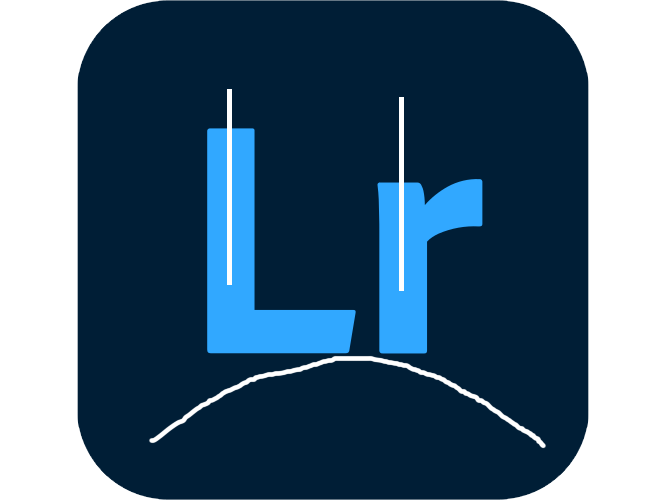
At the time of writing, I use Lightroom CC exclusively. I’ve edited thousands of photos, but today, several of my photos started showing “The file appears to be unsupported or damaged” error, which prevented me from editing them. There were plenty of solutions online for this error message occurring in Lightroom Classic, but I could not find any for Lightroom CC. I knew the data was fine because I could open and export the images just fine on my phone, but I needed to do some work to get it working again on my laptop.
I tried purging the Lightroom CC cache (Edit > Preferences > Cache > Clear Cache), but that didn’t help.
I ended up opening Adobe Bridge and clearing the Camera Raw cache in there by going to Edit > Camera Raw Preferences > Performance.
My images were totally fine and able to be edited on my laptop once again. It would be nice if there was a quick way to clear the cache for an image and redownload it, but this works. Great success!


